Course booking / sign up
How do I sign up for a commissioned course?
- Once you have selected a course, click on the yellow button ‘Book now’, this will take you further down the page, click the next ‘Book now’ button
- This will take you to a log-in page. If you already have a user account, simply enter your username and password. Otherwise, click ‘Sign-up now’ to create an account.
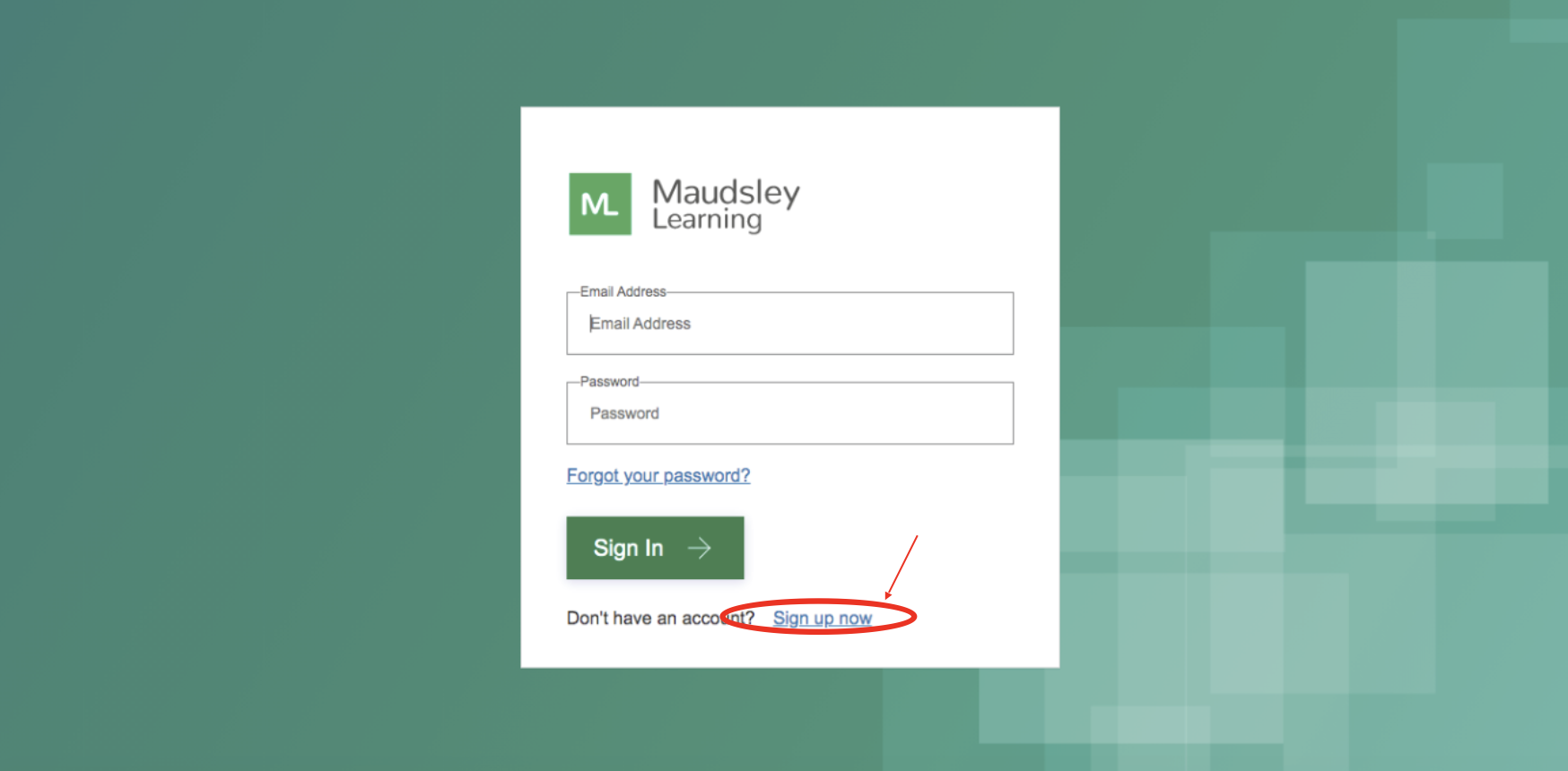
3. Put in your email address in the first box and press ‘Send verification code’. Please do steps 5-8 before you fill the rest of your information/press create.
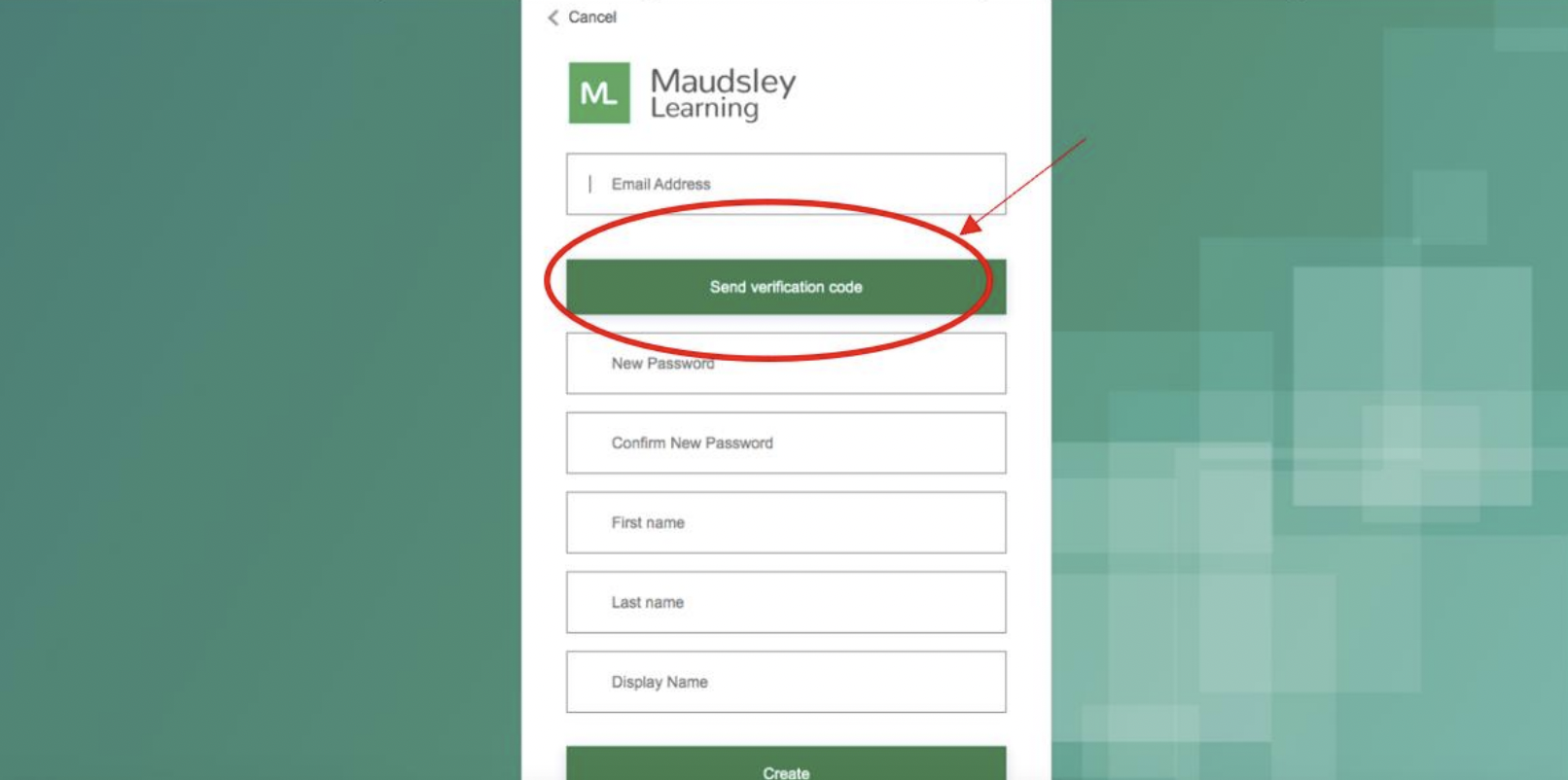
4. You should receive an email from msonlineservicesteam@microsoftonline.com containing a six-digit code to verify your email. Please allow a few minutes to receive this code and check your junk mail.
5. A ‘Verification Code’ box will appear on the sign-up page, input the code you received.
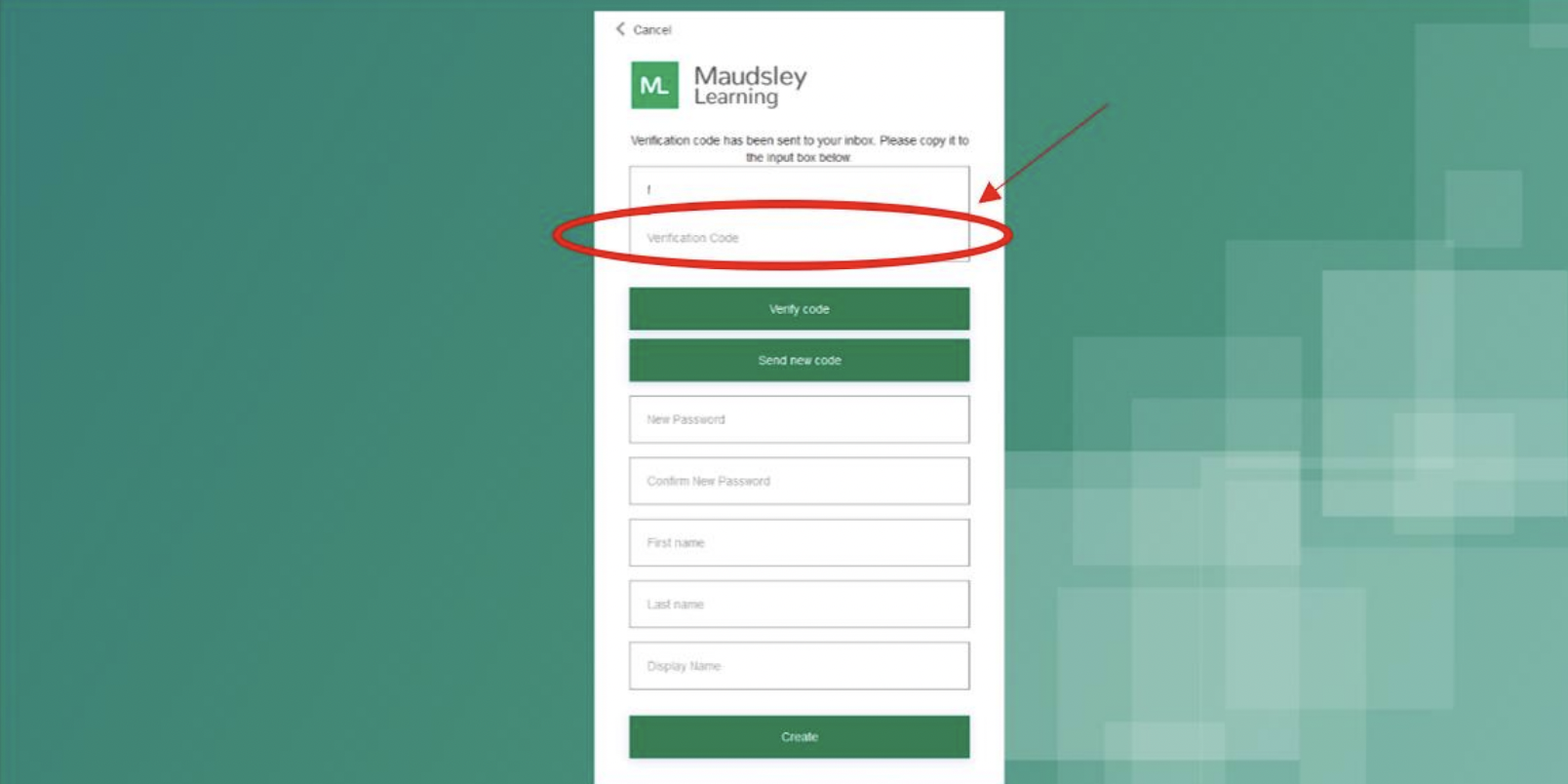
6.Press ‘Verify Code’, when this is done it will come up with a message saying E-mail address verified. You can now continue. If it says the code has expired, click ‘Send new code’.
7. Input the rest of your information into the boxes and click create
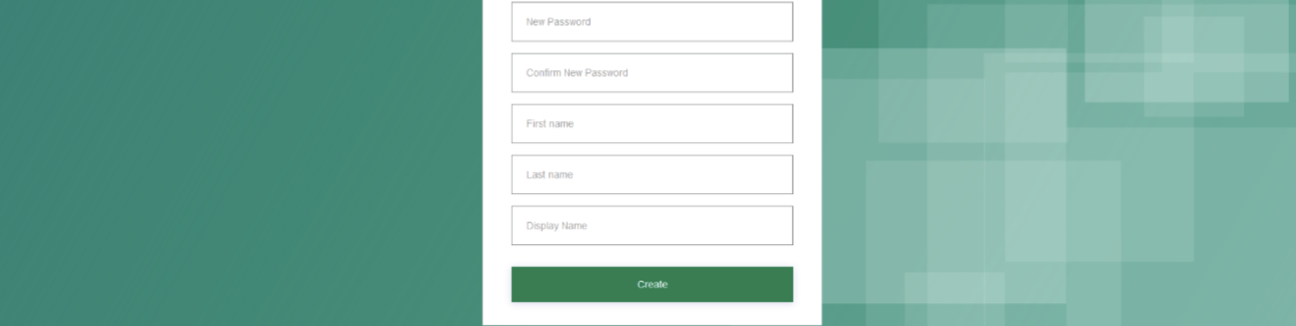
8. This will take you to a booking summary page
9. Please input the course pin, that has been provided to you by your commissioner. If you do not have one, please contact them.
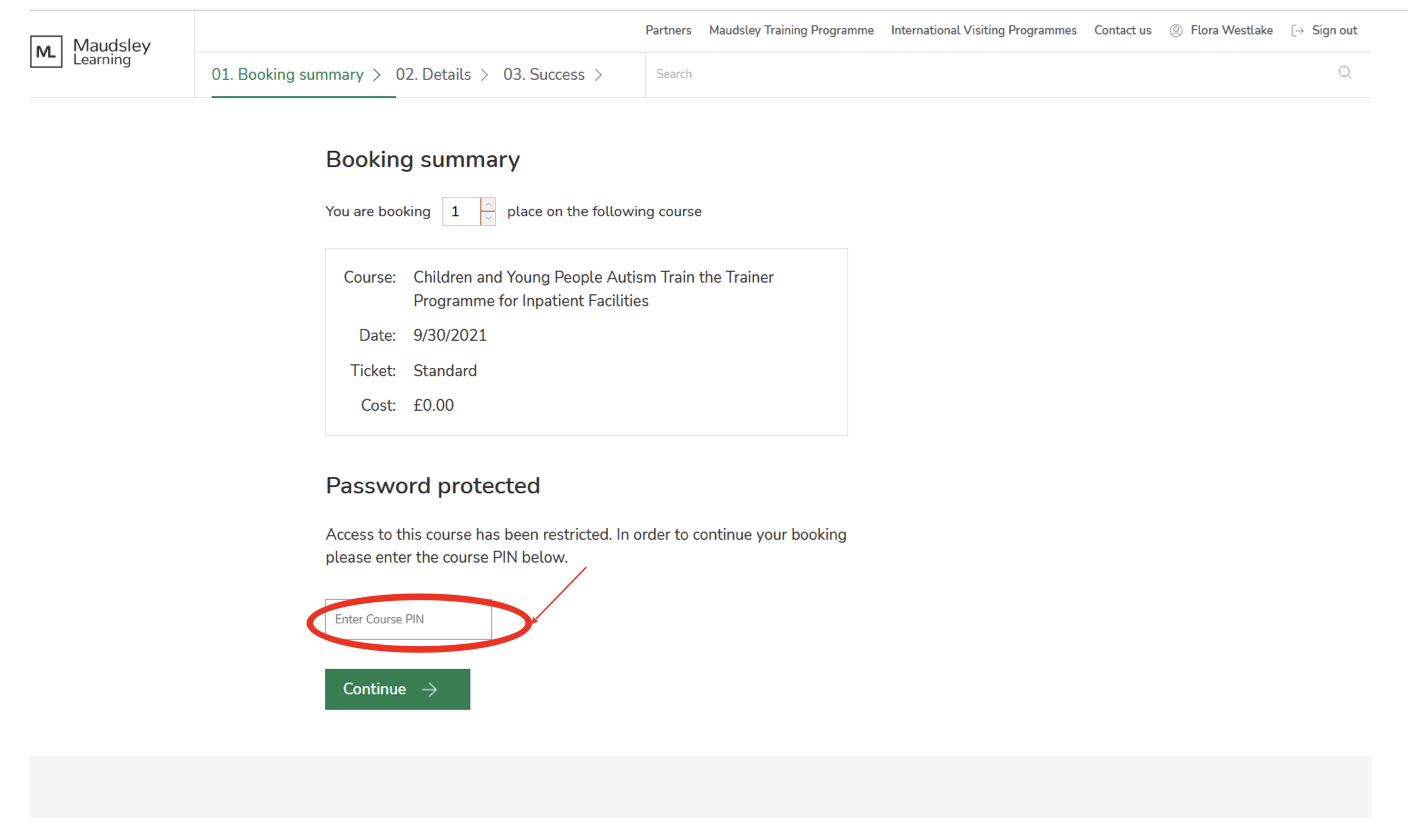 10. This will take you to a page to put in your details. This includes a billing address but do not worry this is a free course, you will not be charged.
10. This will take you to a page to put in your details. This includes a billing address but do not worry this is a free course, you will not be charged.
11. Once you come to your booking complete page, click the green button that says ‘Customer Portal’
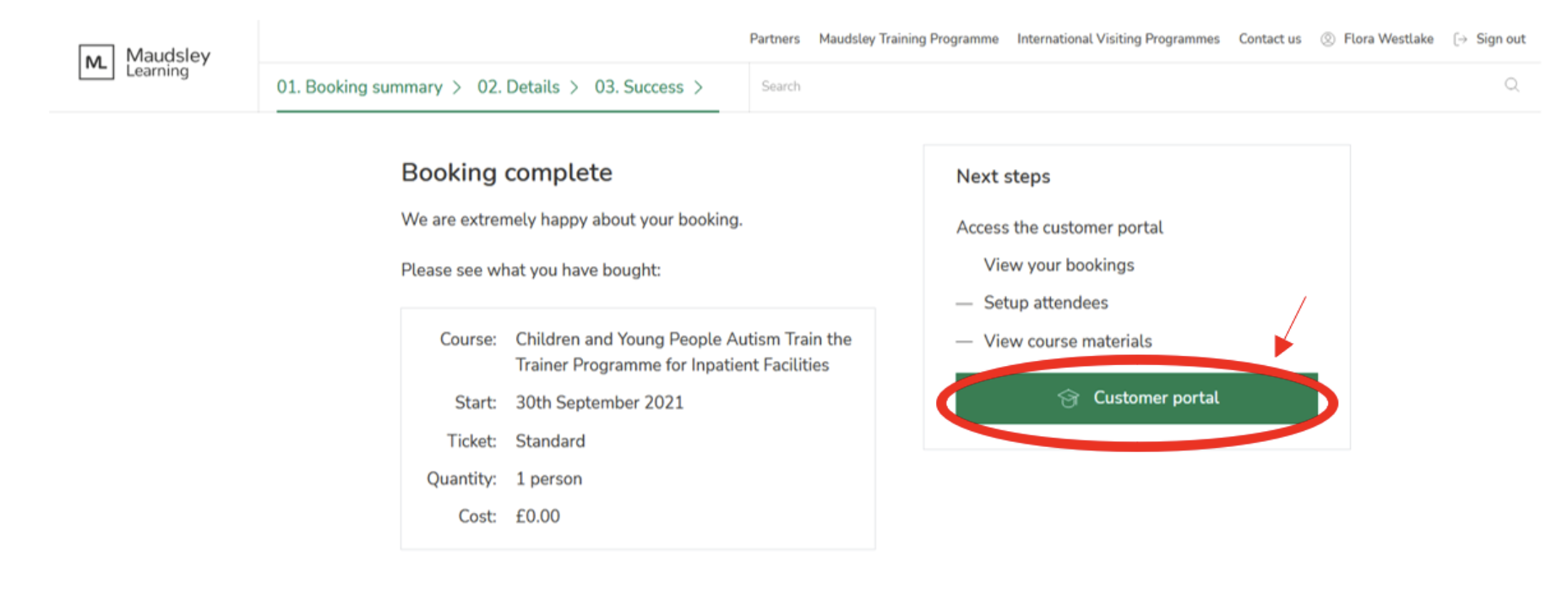
12. This will take you to a list of your courses, click ‘Access course area’ to view course resources
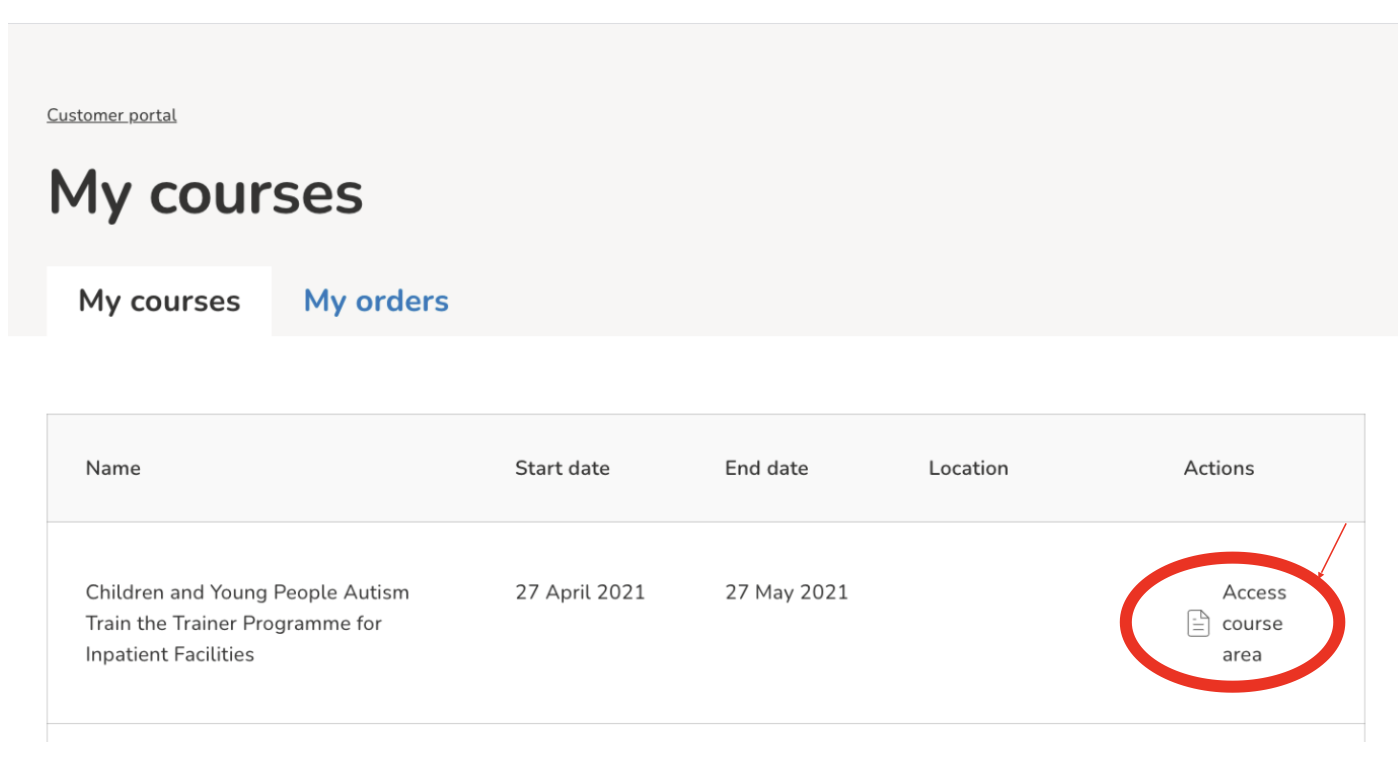
How do I book for a course if I work for SLAM?
- Contact Maudsley learning - Maudsleylearning@slam.nhs.uk
- You will be provided an application form for you to complete
- You will be provided with a pin number from Maudsley learning
- Please then sign up for the course through SLAM internal button on course page
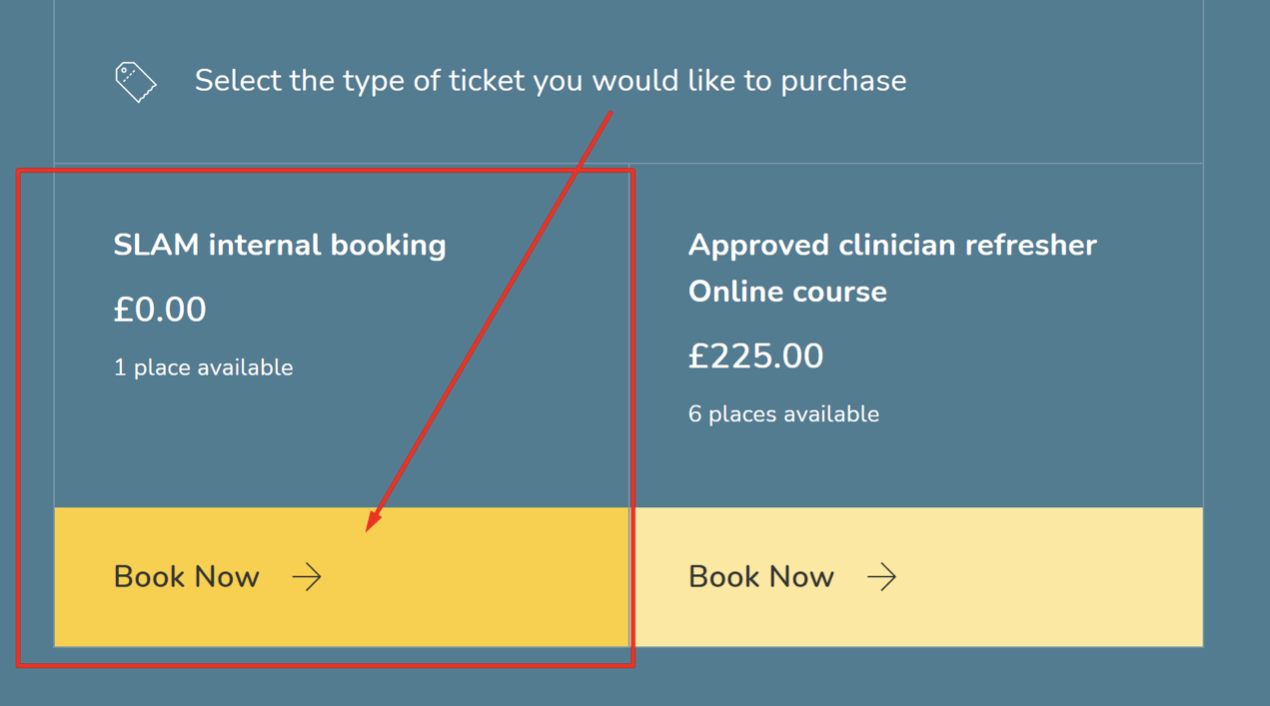
- If the SLAM internal booking is not available, please contact Maudsleylearning@slam.nhs.uk
How do I pay for a course?
- Please locate the course which you would like to purchase
- Scroll down the course page until you see ticket purchase options
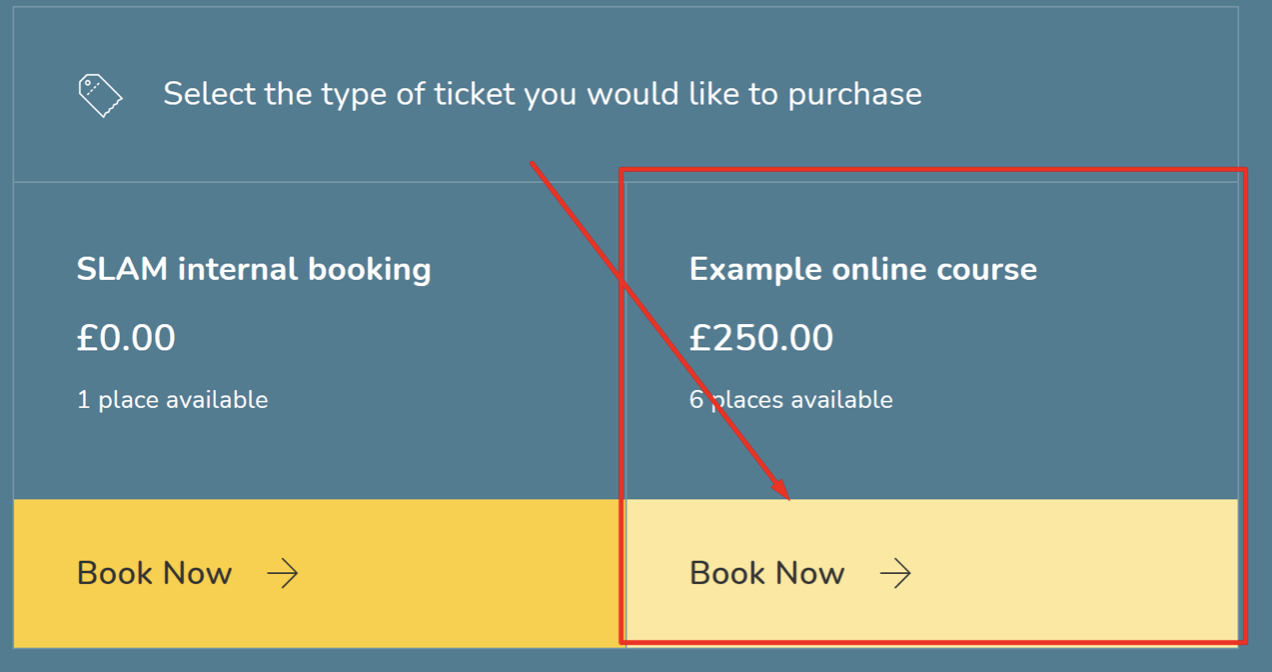
- Click book now, this will then take you to the login page. If you have not signed up you will be able to click sign up now button to make an account. For help with making an account please refer to the ‘how do I sign up?’ FAQ.
- Once you have logged in, you will be then taken to the booking page where you will be asked how many places you would like to book.
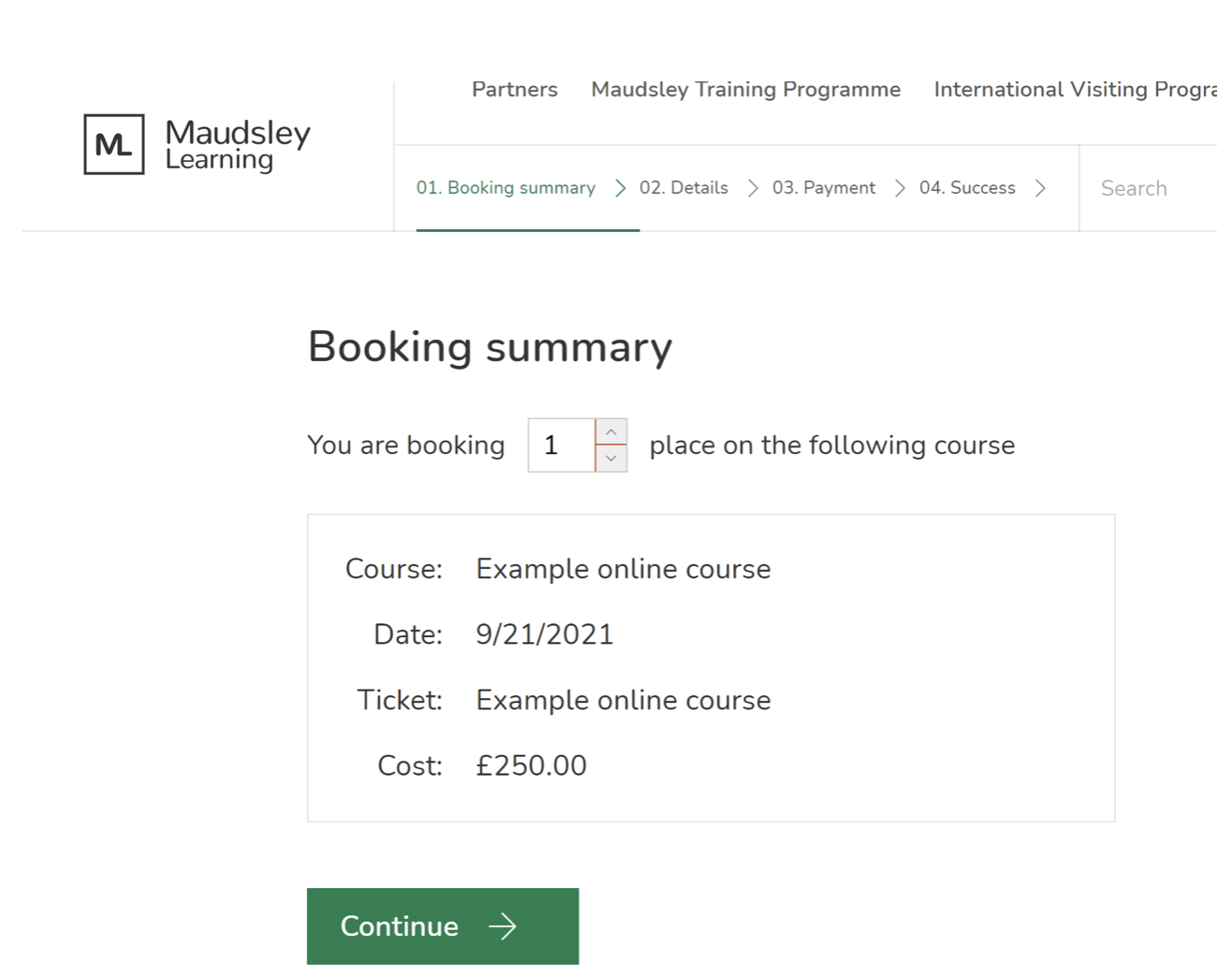
- After you have completed the required booking information and made payment, you will be given access to a customer personal where you can find all information relating to the course.
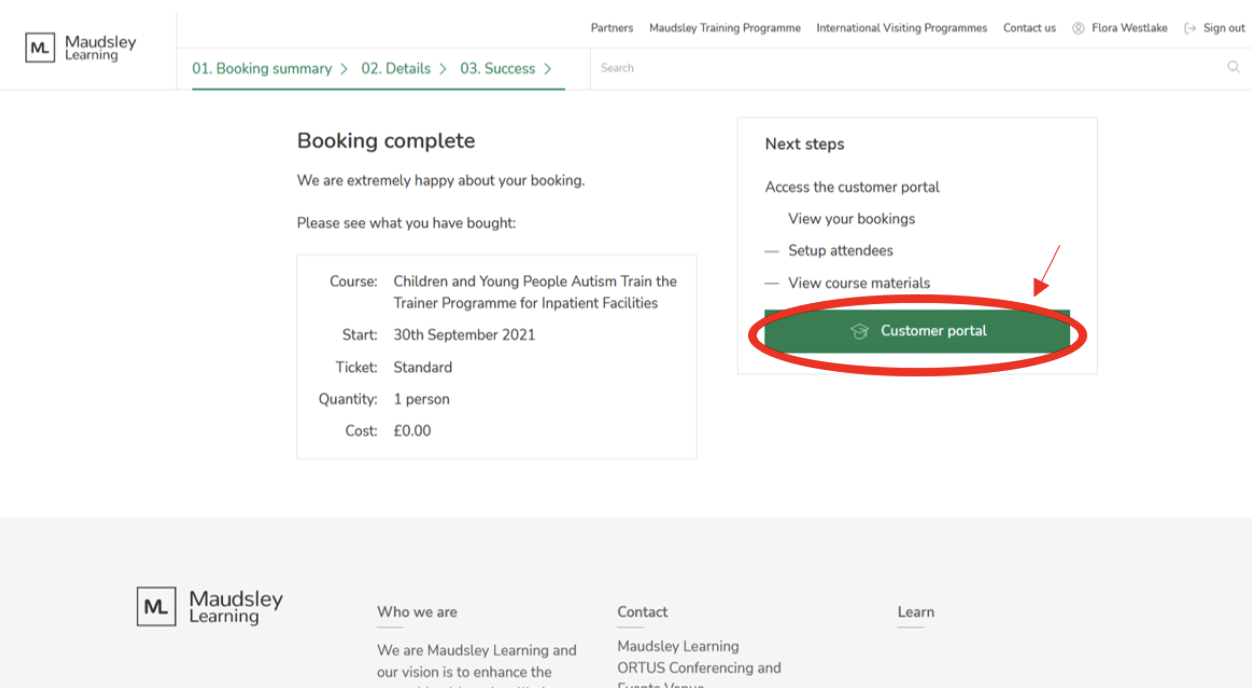
- You are also able to access the customer portal by clicking your name at the top right of the maudsleylearning.com website
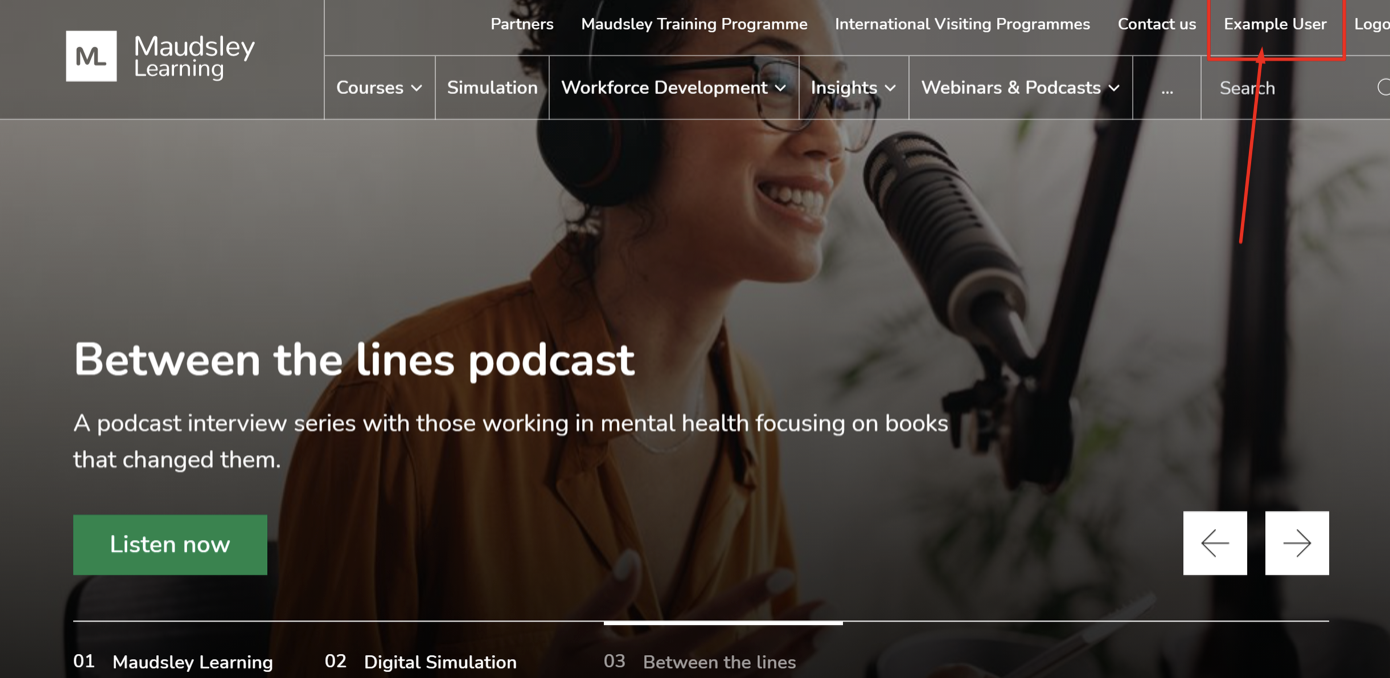
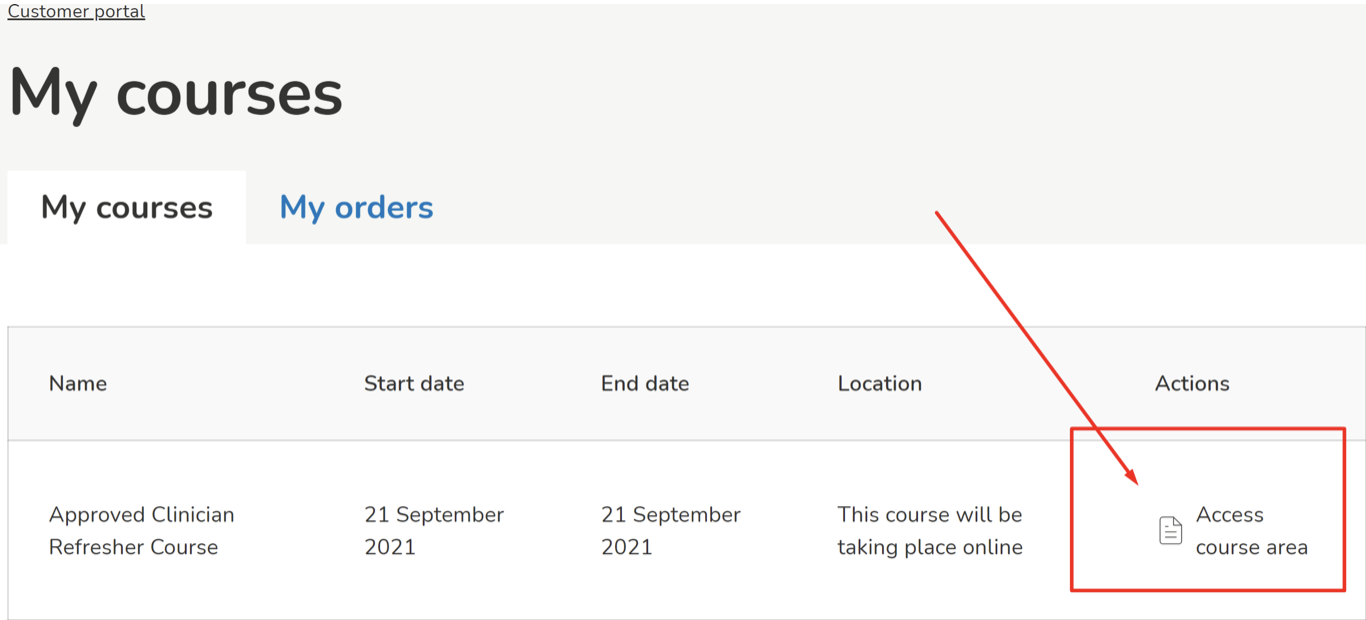
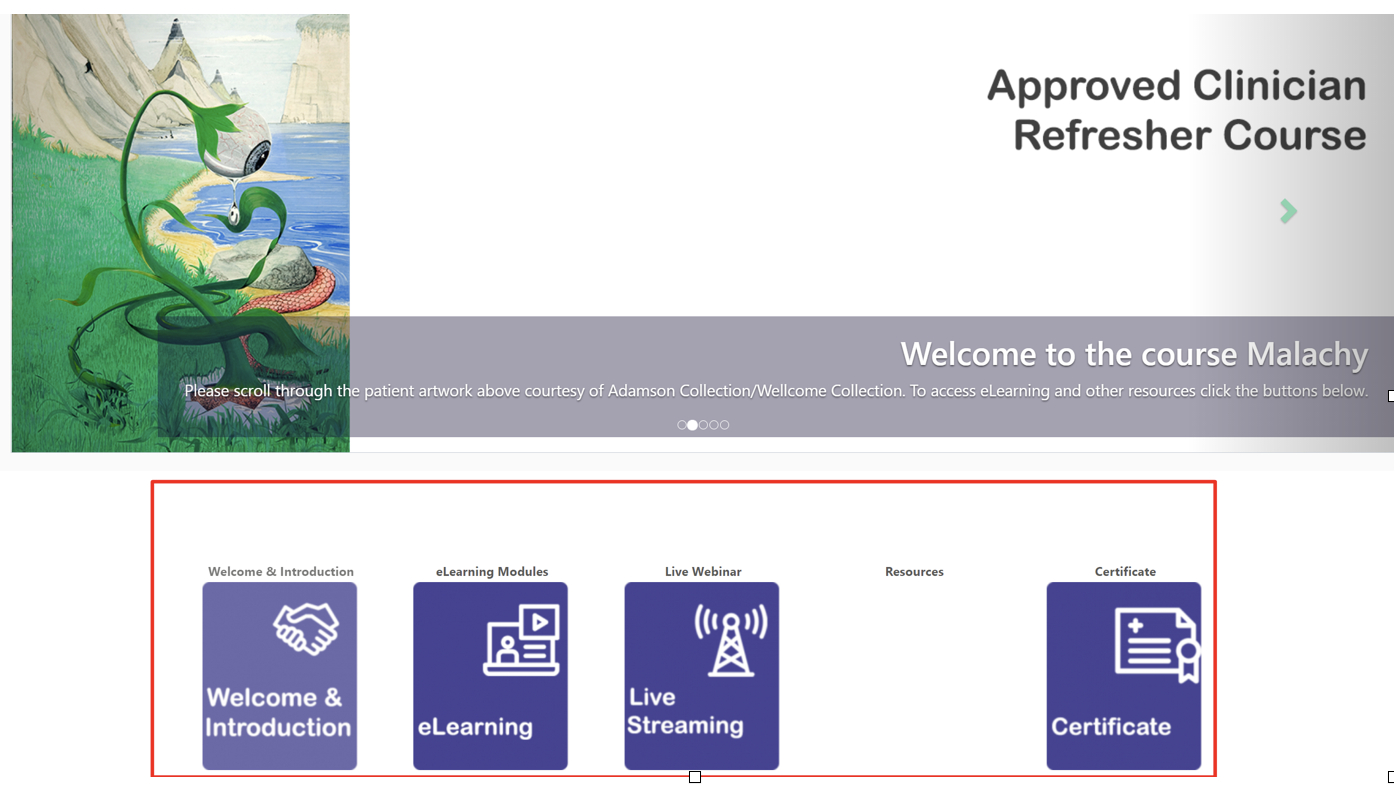
How to book / pay for someone else?
- Please follow the normal course booking FAQ for your chosen course
- After entering your contact and billing details, you will have the option to choose attendee type. Select the option ‘Another person attending’
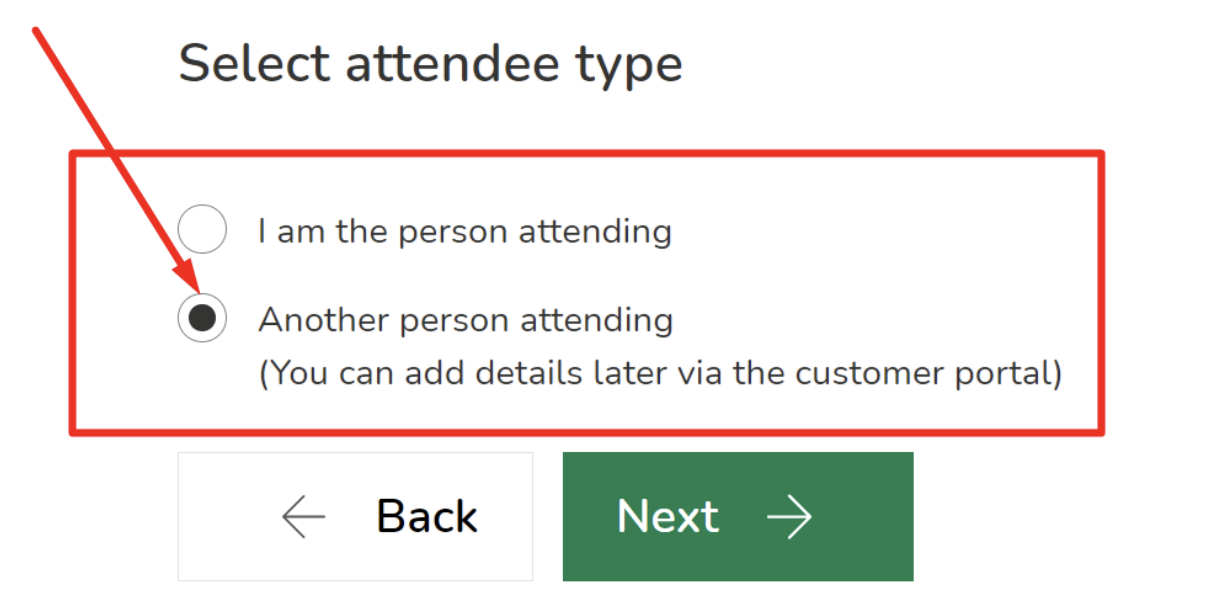
- Please then complete the booking, you will then be given access to a customer portal (this can be accessed by clicking your name at the top of the website as well)
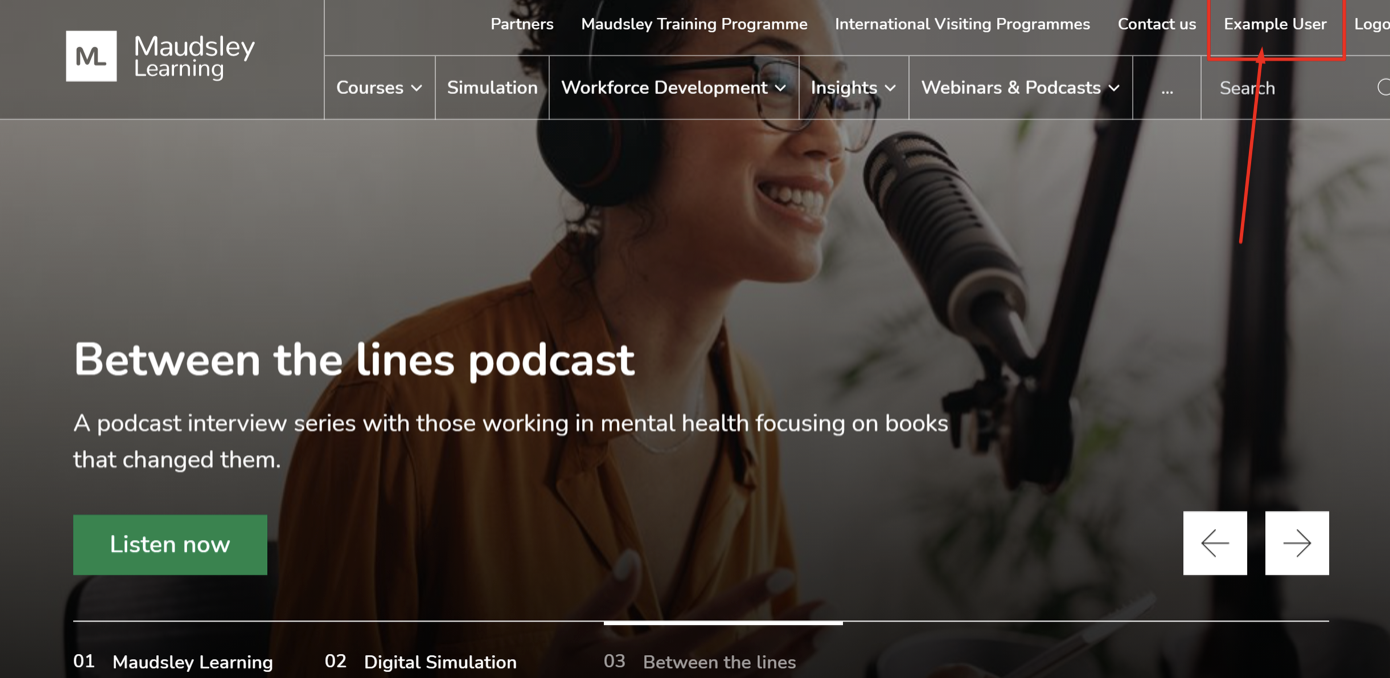
- Please access ‘My orders’, you will then see the option for ‘manage attendees’
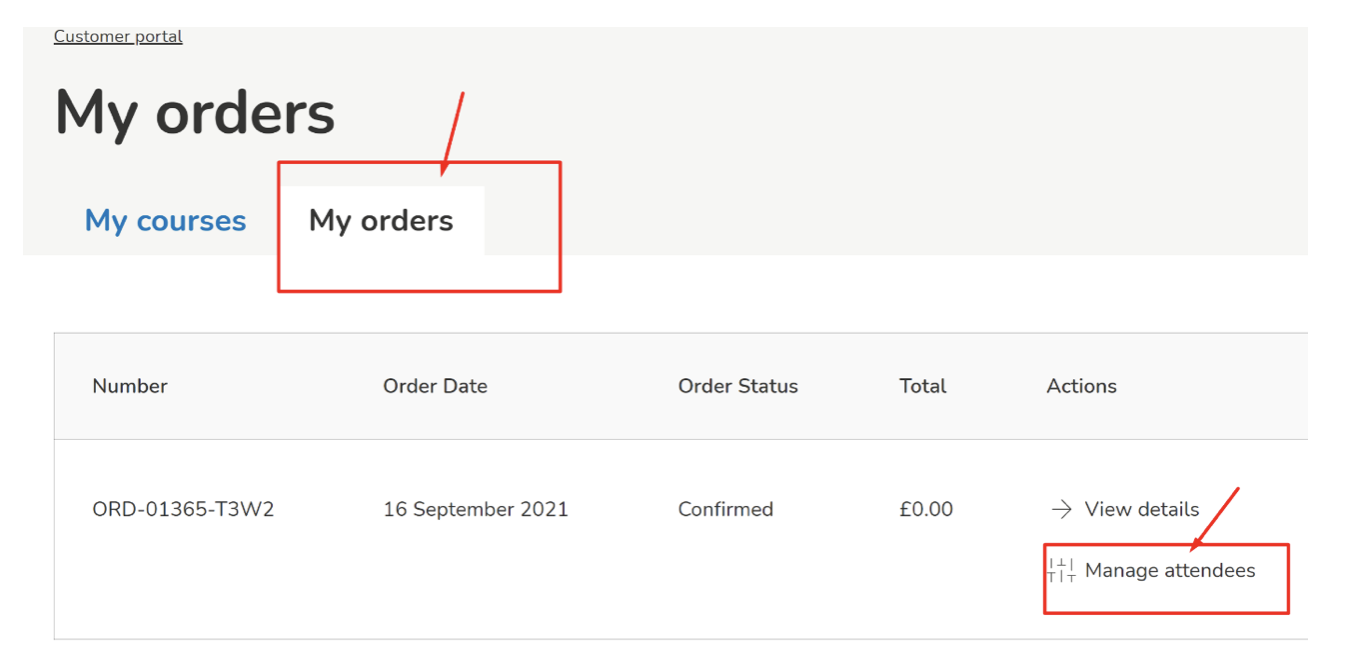
- Please then click the remove option for your own details
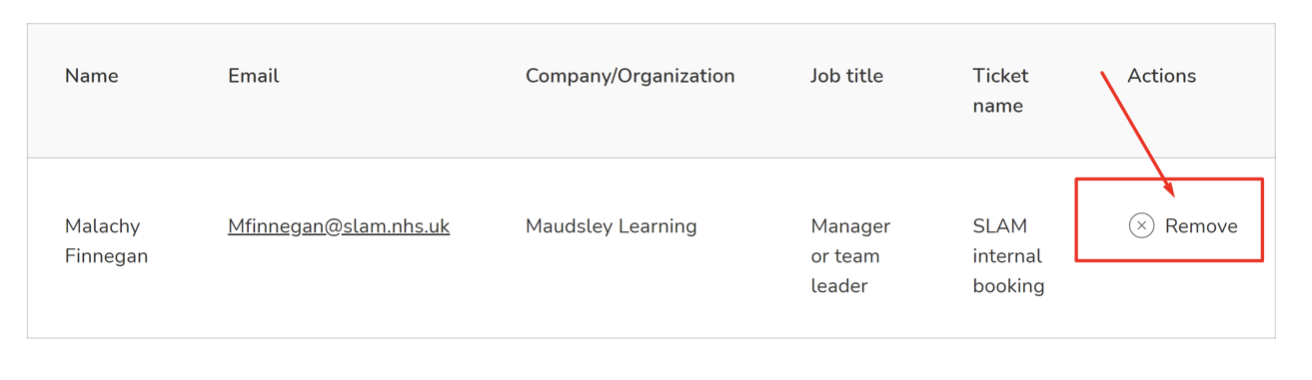
- You will then be given the option to add another attendees’ details
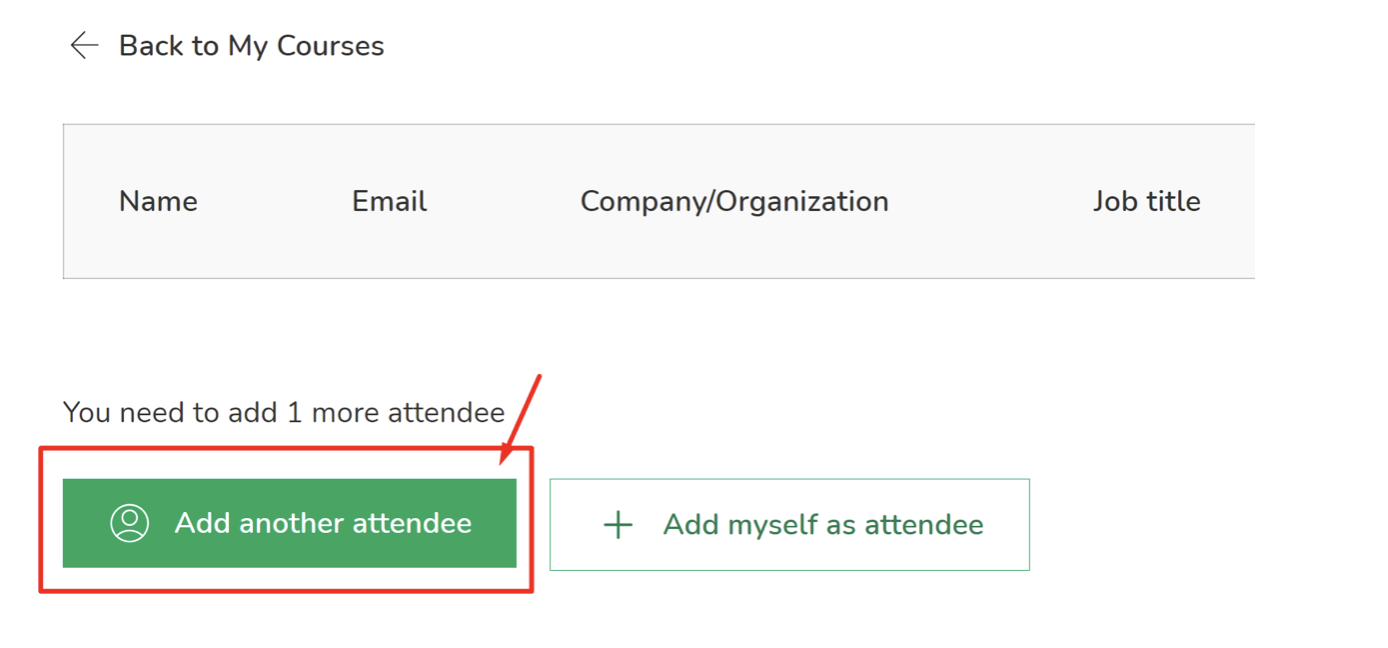
- Please then fill out the attendees’ details so they can be added to the course
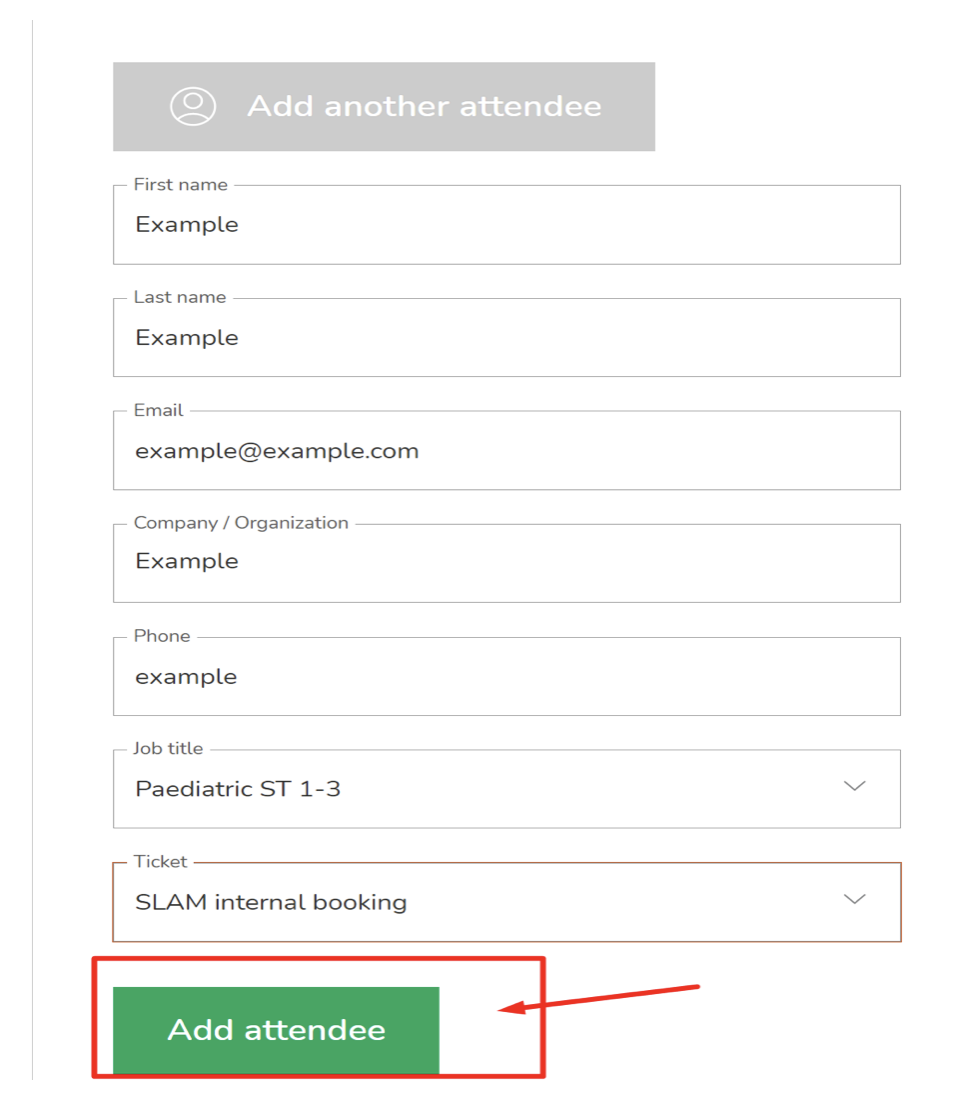
- The new attendee will then be notified of their confirmation on the course through the email you have provided for them
How to access the customer portal/access your course / E-learning?
- Go to the home page at www.maudsleylearning.com
- Log into your account that you purchased the course with
- Click your name at the top of the website (right)
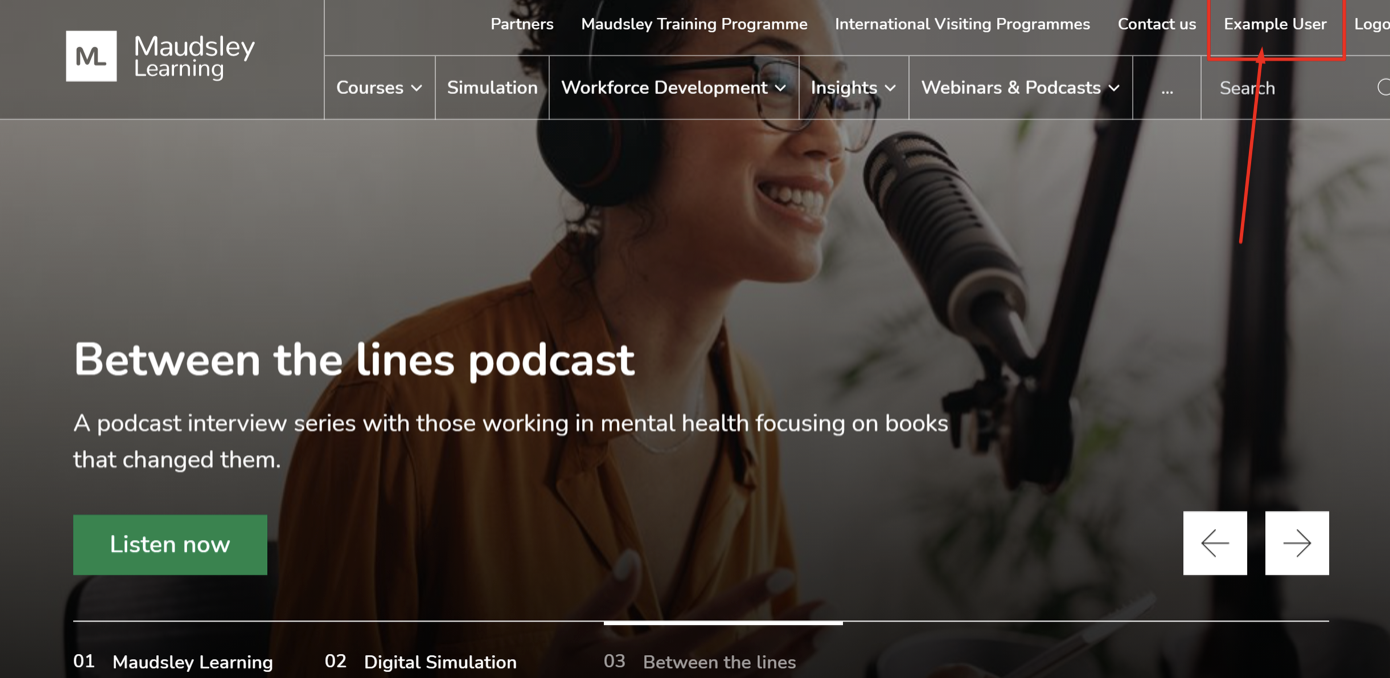
4. You should see your customer portal appear, please click the ‘Access course area’ to be taken to your course information
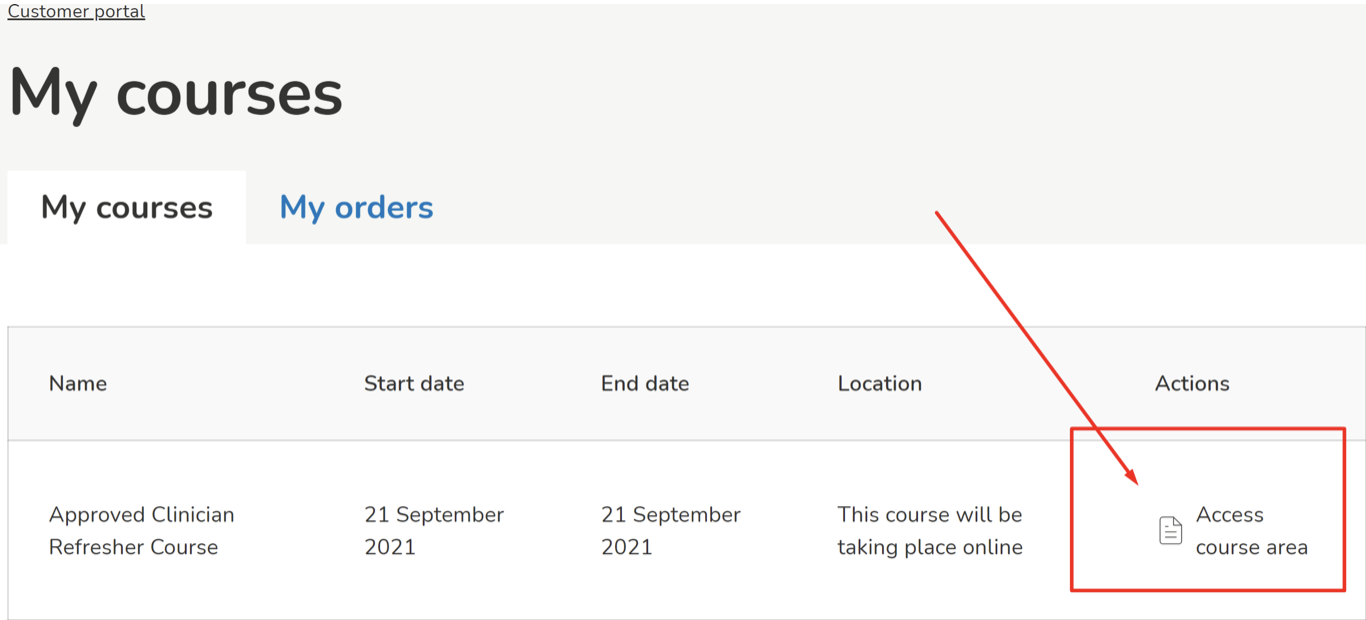
5. You will be able to access supporting information for your course from this area
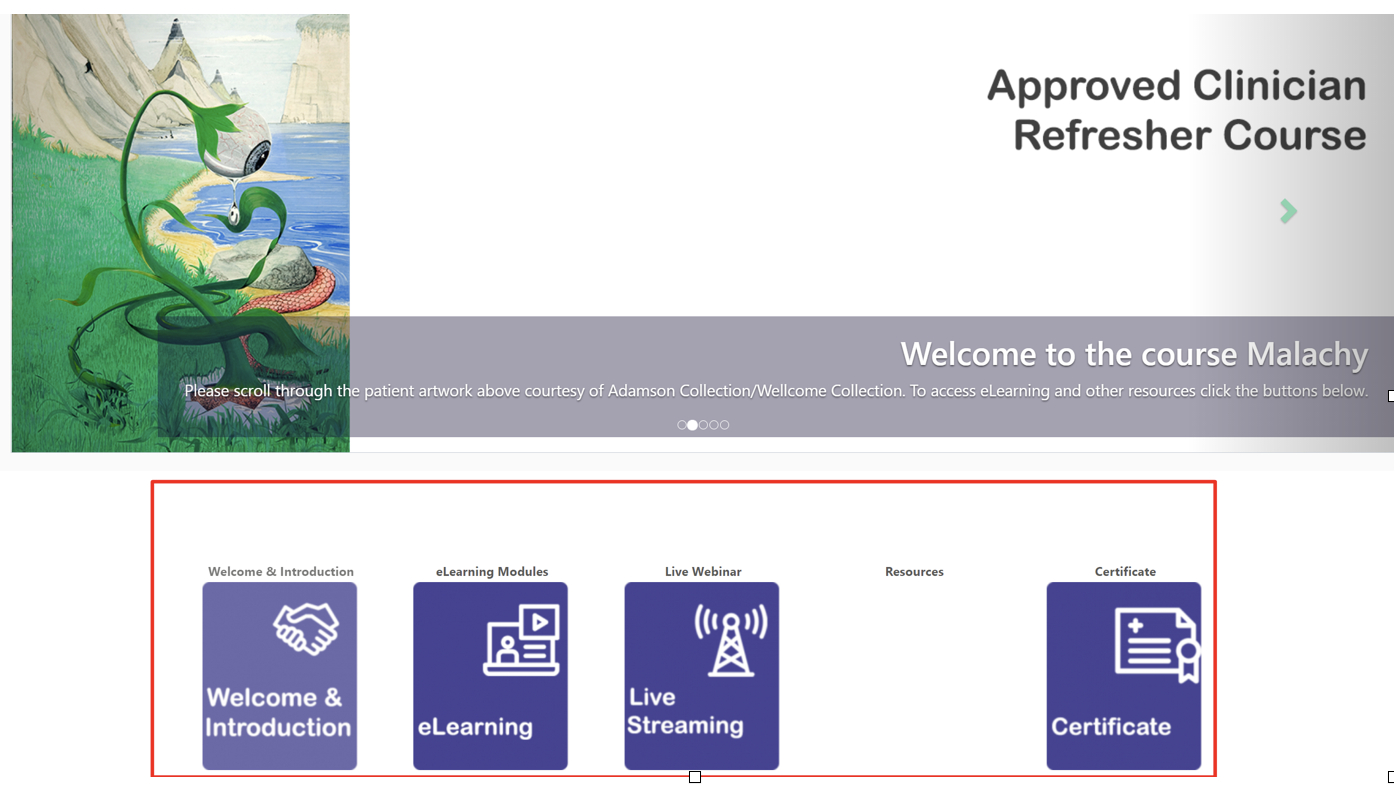
How to get my certificate from a completed course?
- Some courses provide a certificate of completion, these only become available after all parts of your course have been completed
- You can find your certificate in your course area (please see ‘how do I access my course’ FAQ)
- Once you have accessed your course you should see an option for ‘Certificate’, please click this to download your certificate
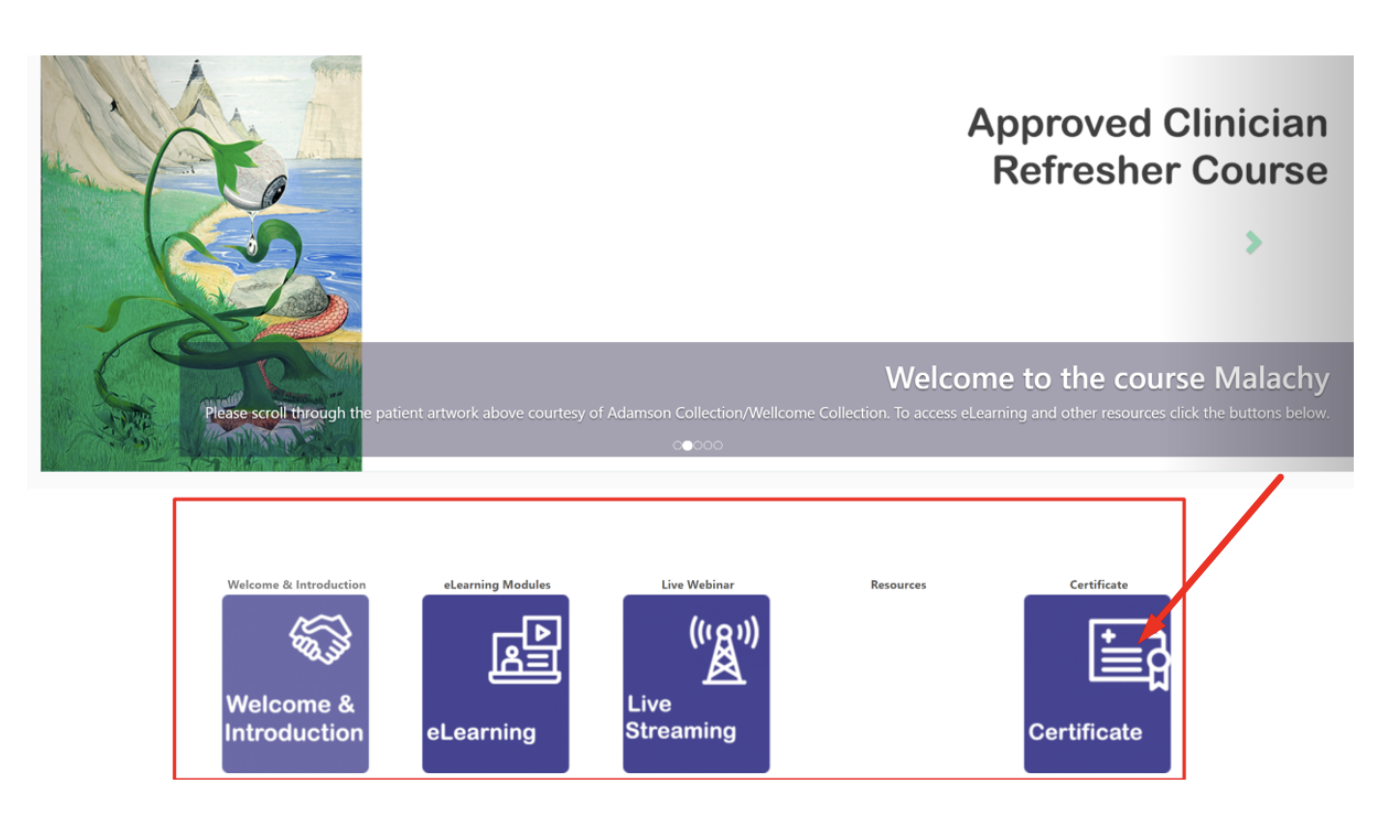
- If there are issues with this, please contact Maudsleylearning@slam.nhs.uk
- How to get links to join my digital course?
- This will be emailed to the email address you signed with, closer to the course dates
- Some of the links may be available on your course area, which can be accessed through the website (please see the ‘how do I access my course’ FAQ)
How do I cancel a course booking?
Cancelling course bookings
Maudsley Learning will make every effort to run courses, events etc, as published; however, we reserve the right to cancel a course or event at any time without liability. In these circumstances, delegates will be offered an alternative date (where possible). Maudsley Learning reserves the right to alter any of the courses’ content without prior notice. Maudsley Learning and South London and Maudsley NHS Foundation Trust are not liable for any other loss.
All cancellations to bookings must be received in writing by email to maudsleylearning@slam.nhs.uk. Cancellations must be made 28 working days prior to the start of a course. If a booking is cancelled within 10 working days or if the delegate fails to attend the course, the full course fee will be retained. If a booking is cancelled between 10-28 working days a cancellation fee of 50% will be payable. If the booking is cancelled more than 28 working days in advance, a full refund will be given.
Cancelling in-house/bespoke courses
The cancellation terms of in-house/bespoke courses are stated in the service level agreement.
Changing delegate details – substitutes
There will be no charge if a substitute person wishes to replace the original delegate. Please inform our office in writing by emailing maudsleylearning@slam.nhs.uk of any change to the original booking.
If the registered delegate fails to attend on the day the full fee will be retained by Maudsley Learning/South London and Maudsley NHS Foundation Trust.
How do I get a receipt for a confirmed booking?
Receipts are automatically sent to you on completion of the booking. If you have not got it Please email Maudsleylearning@slam.nhs.uk for a receipt
Account queries
How do I reset my password?
- If you have forgotten your password, please use the password reset link on the log in page
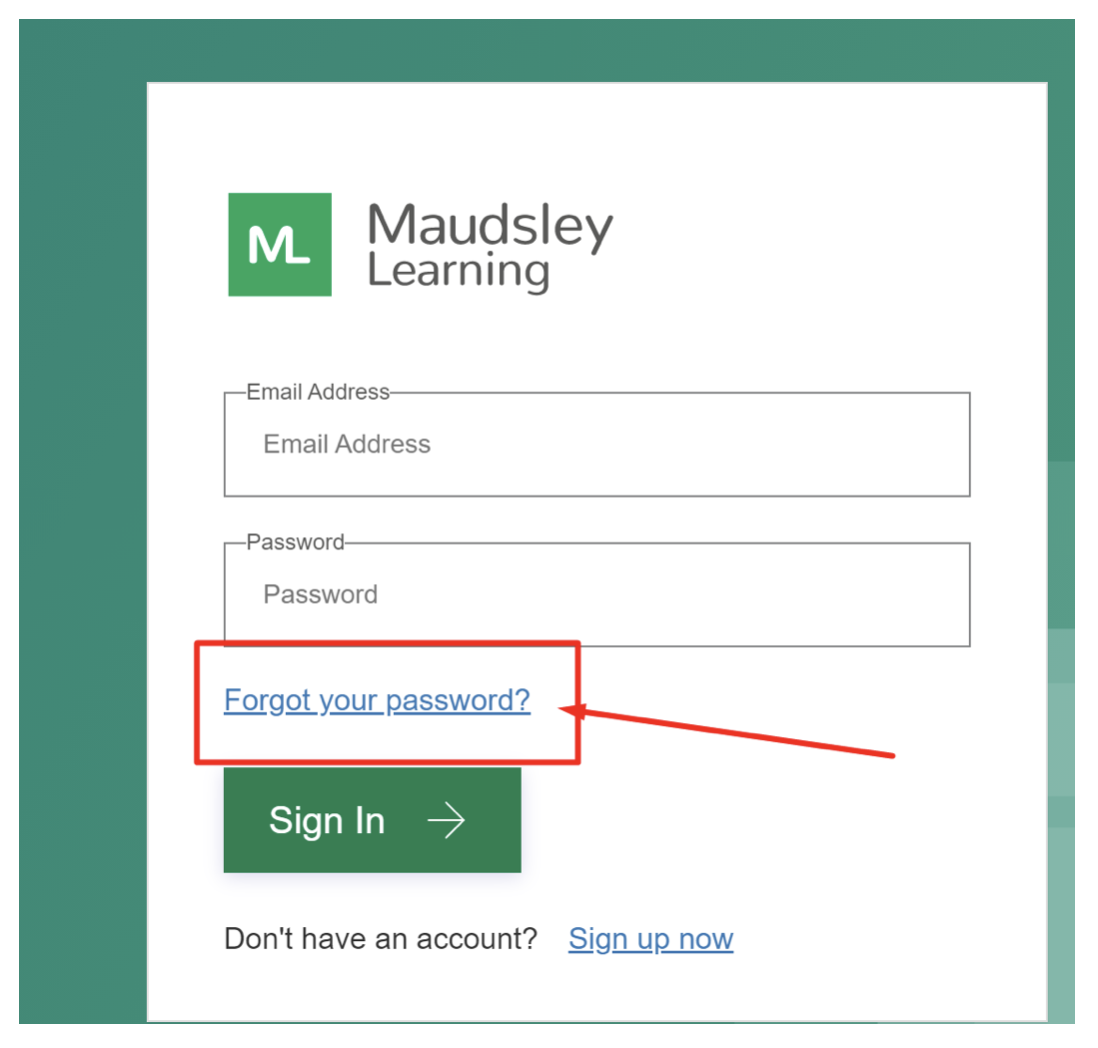
- You will then receive a code to your email that you can enter into the box to reset your password (please make sure to check your spam/junk folder)
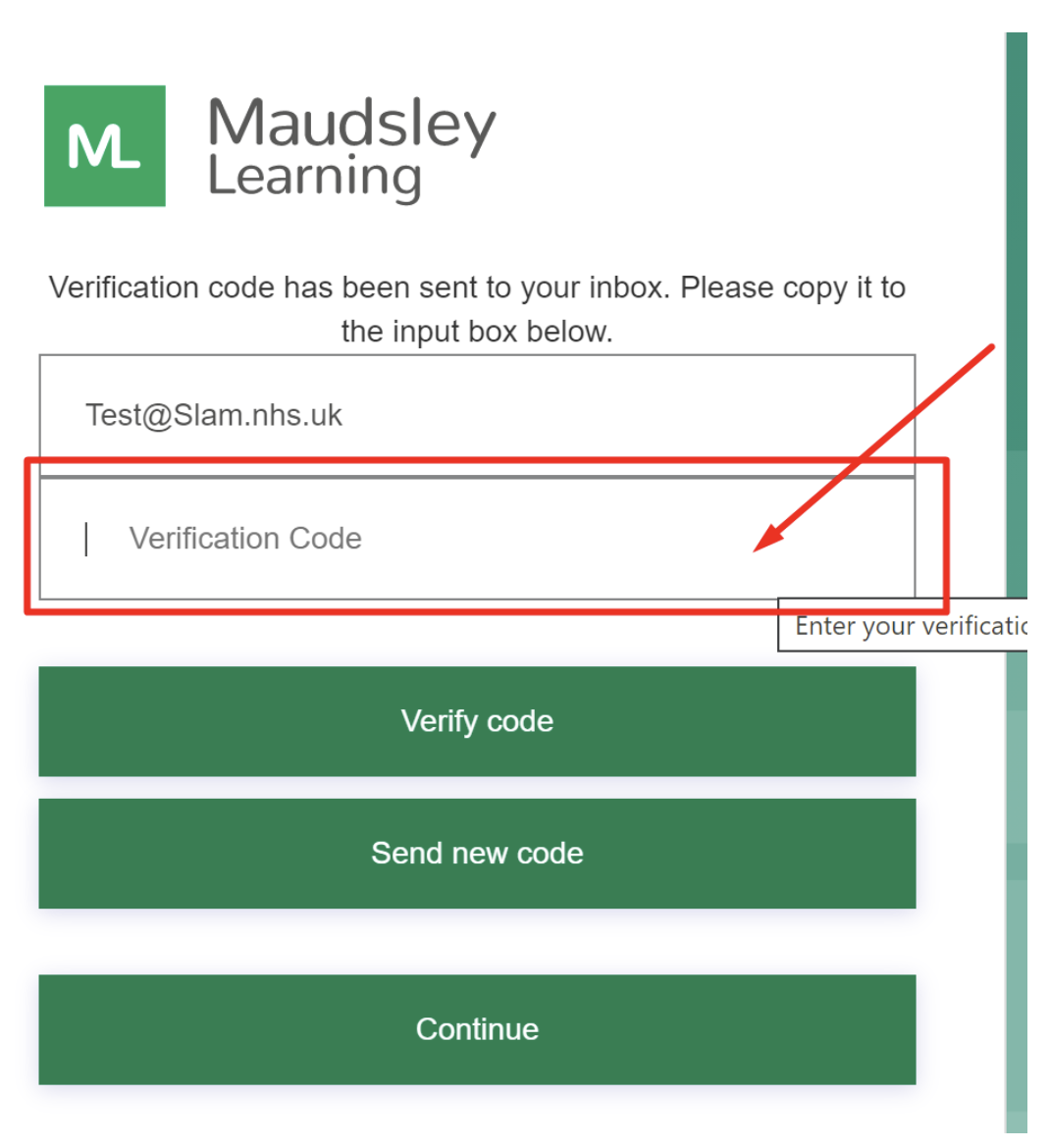
- After this has been confirmed, you will then be able to enter a new password, which you will then be able to log in with.
Possible questions
When is this course running?
Card payment errors?
Kindly email us on maudsleylearning@slam.nhs.uk. We will be in touch with you as early as possible to help you
Are you running this course?
All our courses are run by Maudsley learning Team.
Are courses online or in person?
This information will be specified on the website on each course pages.
I want to commission a course for my staff, how do I do this?
Kindly email us on maudsleylearning@slam.nhs.uk. We will be in touch with you as early as possible to help you with your requirements.
What are the IT requirements for the course?
Given the highly interactive content of this training, it is essential that you join the course with fully working audio-visual connectivity. To that effect we strongly advise you to download the Zoom app: 'Zoom Client for Meetings’ (https://zoom.us/download) which has access to the full functionality needed for the course.
There will be a chance to test your system during the orientation session at the start of the course.
What happens to the recorded footage?
Live video and audio recording are an essential part of the learning environment and footage is never played back during the course of the day. Occasionally we may want to use course footage and participant feedback for other educational, faculty development or research purposes, and there will be an opportunity to consent to this on the day.
Will I have access to course recordings?
Course recording are not available normally especially for paid courses. If the course recordings are available, it will be notified to you while you book into the course.
Digital Simulation: Frequently Asked Questions
What is simulation training?
Simulation training recreates real-life clinical situations to facilitate experiential learning in a safe and non-judgmental learning environment that does not impact on patients.
Why simulation?
Simulation has been shown to be effective in a number of areas, improving clinical skills, team- working, communication and leadership. It improves participants’ confidence when facing challenging and unfamiliar clinical scenarios. It is also a great way to enhance feedback and reflective practices at work.
What happens on a digital simulation course?
All courses combine a number of simulated clinical scenarios with facilitated group debrief sessions led by experienced faculty. The scenarios involve interacting with simulated patients played by experienced professional actors. Participants are invited to carry out their usual professional role, in a simulated environment trying to replicate their familiar working environment.
What is expected of me during the simulated scenario?
Depending on the scenario, you will meet the simulated patient in a remote video consultation or join them virtually in a particular setting. This will be clearly specified to you in the pre-briefing information before the scenario. To benefit most from the course, just engage in the scenario as you would in real clinical practice; you will not be expected to pretend- play a role you are not familiar with. One or two participants usually take part in the simulation, depending on the scenario design.
Participant Simulated patient
Scenario from Practicing Psychiatric Competencies Course
During the live scenario, other participants become observers only and disappear from the screen. They all return “on stage” at the end of the scenario to contribute to the debrief.
An experienced moderator deals with all aspects of backstage management during a live scenario so you can focus on the action.
Remember you are not expected to get everything done within the duration of the scenario. Do what you can at a natural pace. This will serve as a springboard for wider conversations in the debrief.
How can we create a safe environment online?
Being online can be challenging for various reasons. Our experienced faculty and moderators will endeavour to establish a safe learning environment from the outset: no judgements, no interruptions and total respectful listening are constantly promoted.
Digital simulation, much like face-to-face simulation, is an opportunity for shared reflections and learning. It is not as an assessment of your performance.
What is expected of me during the debrief?
The debrief sessions are facilitated group conversations where most of the shared learning takes place. Every member of the group will be encouraged to contribute to the debrief and bring their unique clinical perspectives. To support this, the facilitators will guide you through a structured debrief model.
What are the IT requirements for the course?
Given the highly interactive content of this training, it is essential that you join the course with working video and microphone. There will be a chance to test your system during a platform orientation and troubleshoot session at the start of the course.